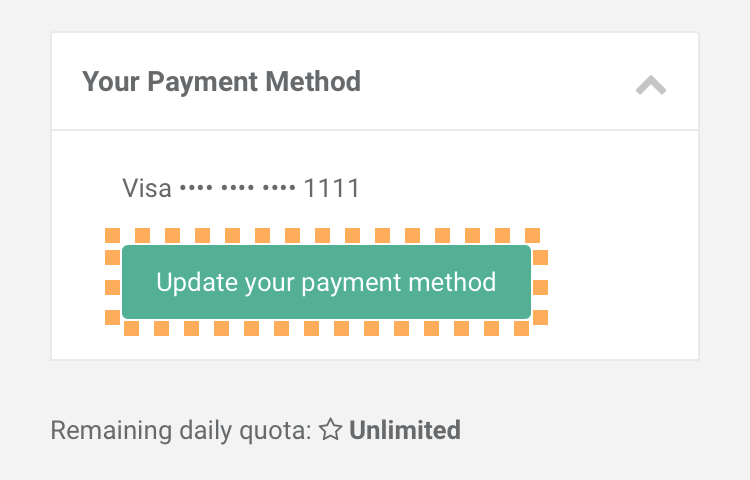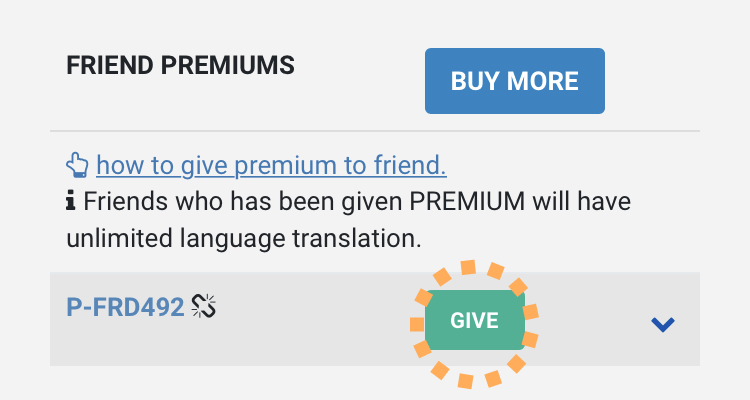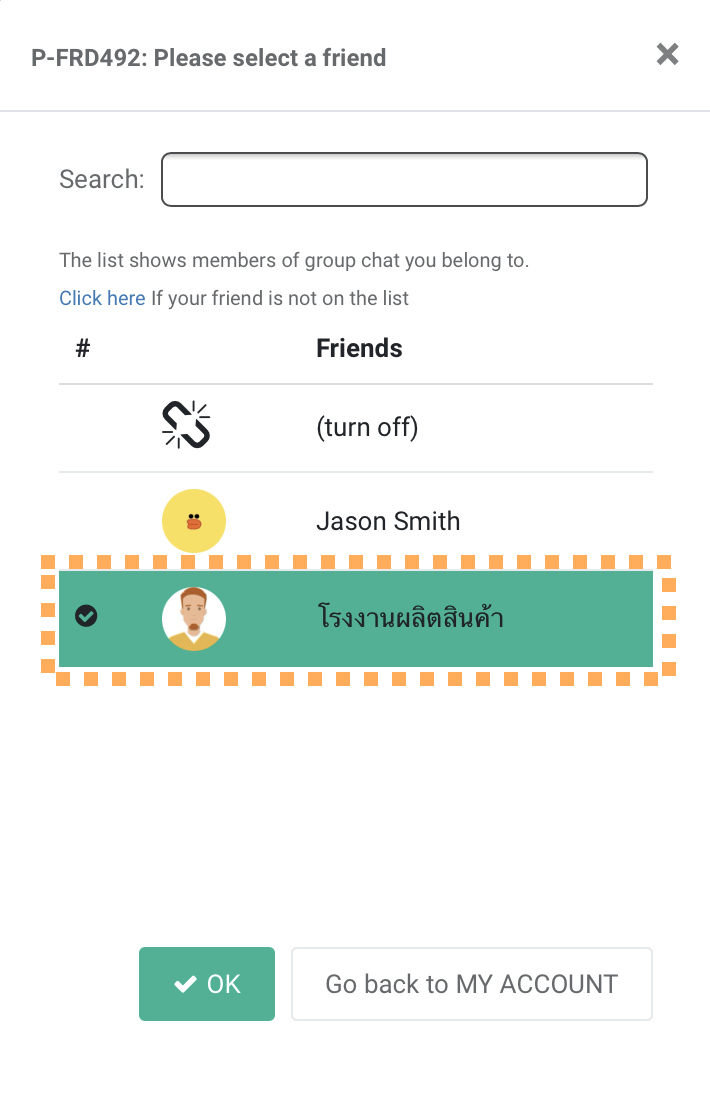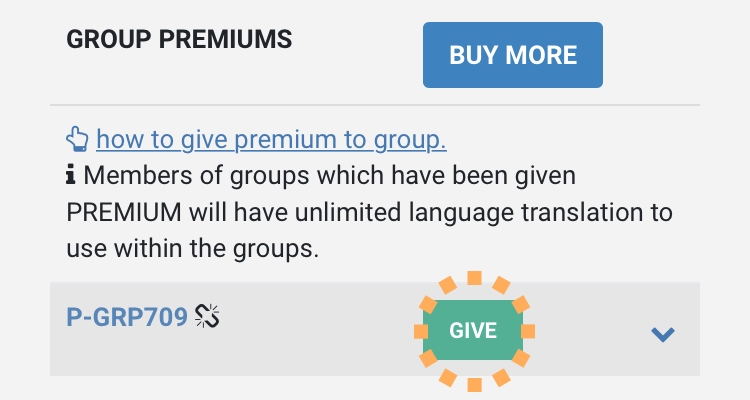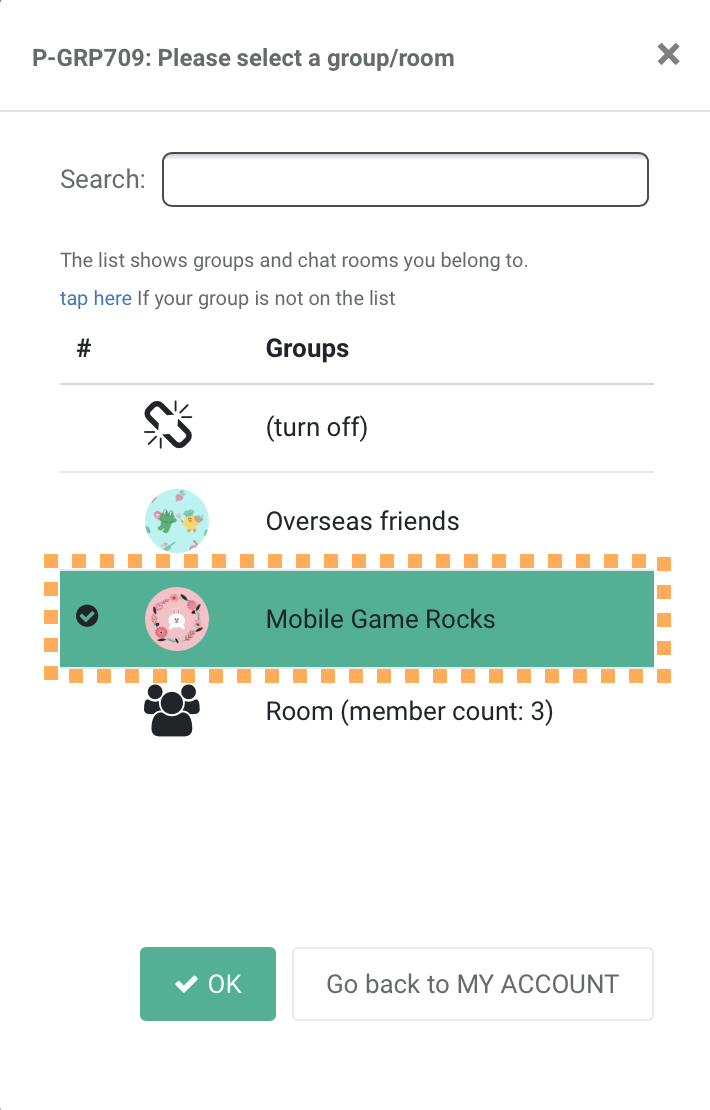COMMON PROBLEMS
Why does not Ligo join my group?
Please make sure that there is no other bot present in the group. LINE only allows one bot at a given time. After the other bot is removed. You can invite Ligo again and it will join the group.
How do I invite Ligo to an existing group?
You can invite Ligo go to an existing group just the same way you normally invite a friend to a group.
Note: when searching for Ligo in friend list, type 'Ligo' without the @ sign.
Added by Ligo Support team 06.01.2021
Why language must be set up for each chat room?
Ligo is not a single-language translator which has prefix of what language to translate from and to. It supports more than 100+ languages. Chances are you have friends who speak different languages across chatrooms. That means, for each chatroom, you have to tell Ligo what language you'd like it to translate your messages to. This gives you flexibilities to have different language translations in a number of chatrooms that suited for its members.
GENERAL USAGE
How do I not translate some words in the sentence?
Sometimes, not every word needs translation. You can tell Ligo to ignore a word by surrounding it with '{ }'. Like the example shown below:
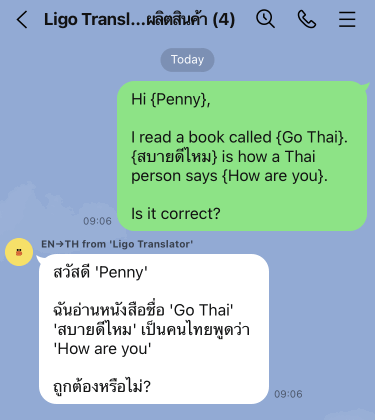
In the example above, the words {Penny}, {Go Thai}, {สบายดีไหม} and {How are you} are ignored.
What is color box style?
It uses colors to differentiate messages that have been translated. Like the example shown below:
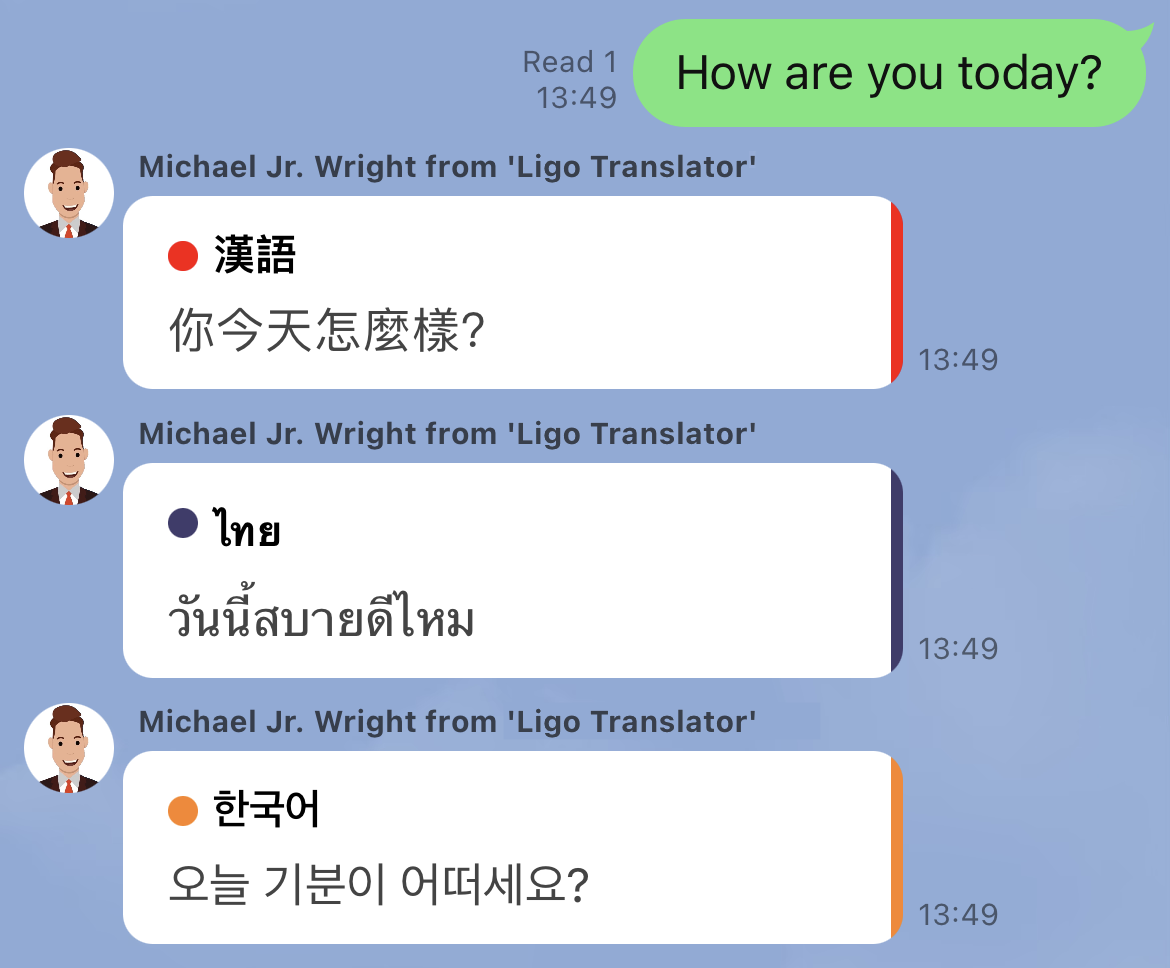
How do I improve the translation accuracy?
To optimize the accuracy of every translation, user input plays a crucial role. The following guidelines outline our recommendations for improving translation accuracy.
(1) Maintain grammatical accuracy and correct spelling: Grammatical errors and misspellings can significantly impact the accuracy and clarity of the translated text.
(2) Provide contextual information: Avoid using isolated words or short phrases. By providing sufficient context within your sentences, you assist the translation engine in accurately interpreting the intended meaning.
(3) Refrain from using humor: Humor often relies on cultural nuances and idioms that may not translate effectively across languages. Using humor may lead to unintended or inaccurate translations.
(4) Use pronouns: Pronoun usage can improve accuracy by aiding the identification process of subject and object in the sentence. Pronoun usage can improve accuracy by aiding the identification process of subject and object in the sentence. (pronoun examples: I, you, he, she, it, they)
In conclusion, to ensure optimal translation results, it is crucial to communicate your message clearly and unambiguously.
PREMIUM
PAYMENT
How do I update my payment method?
To update your payment method, go to 'MY ACCOUNT' screen. At the top of the screen, you will see the section named 'Your Payment Method'. Click the icon to see the details. (shown in picture below)
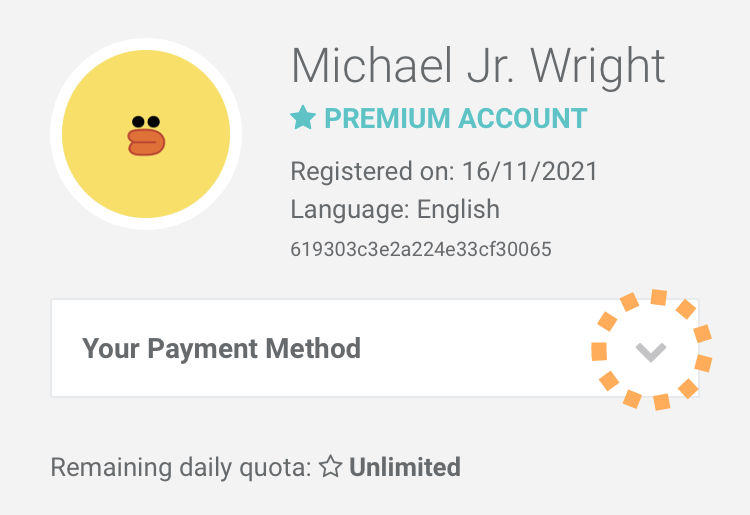
Click the 'Update your payment method' button to update the details. (shown in picture below)